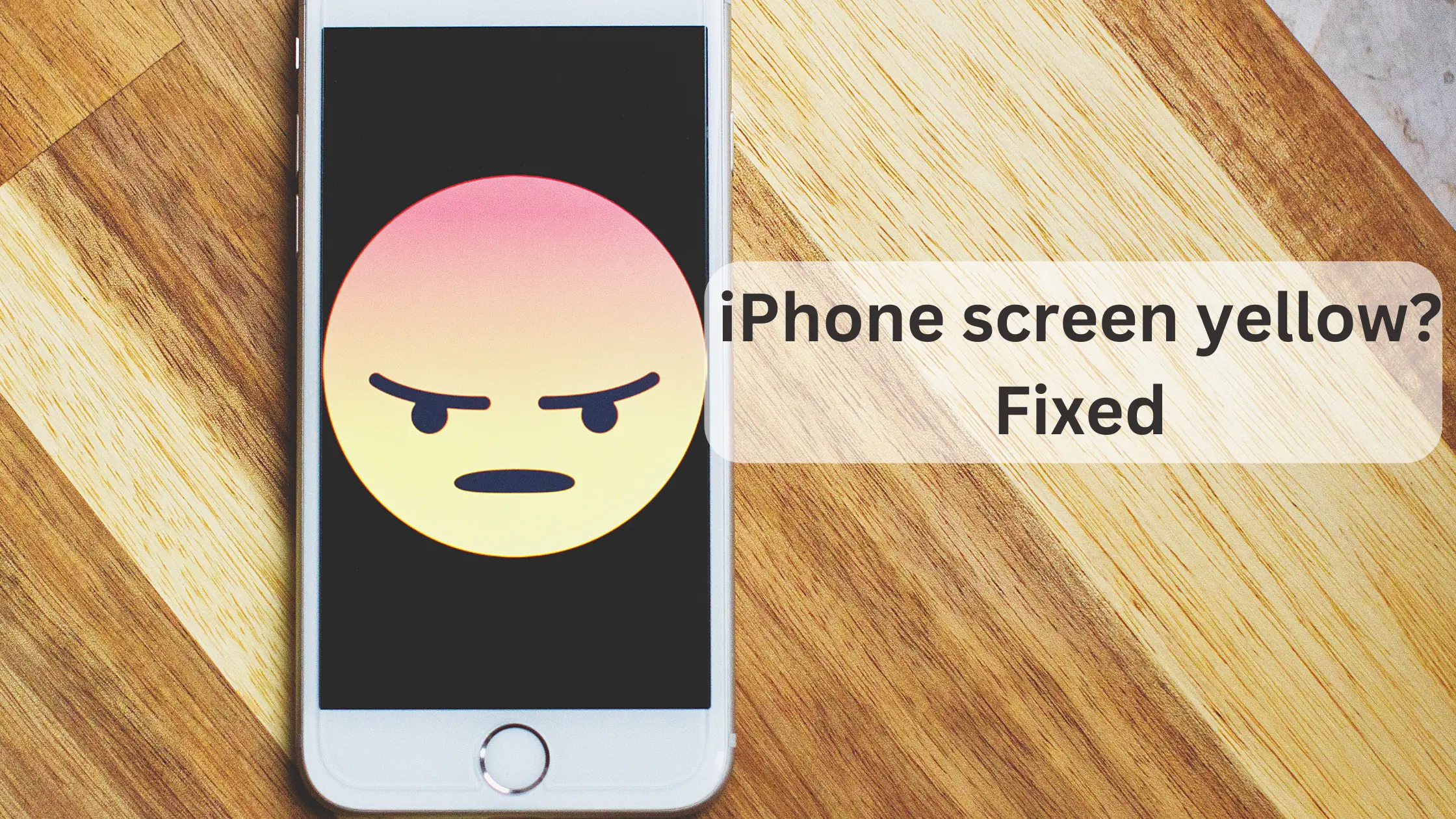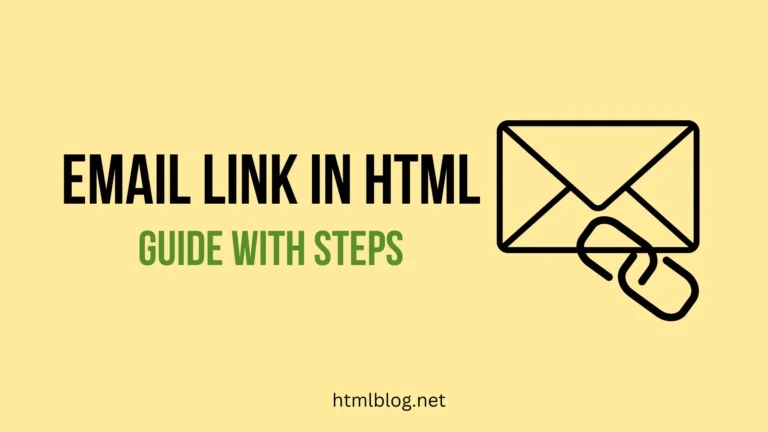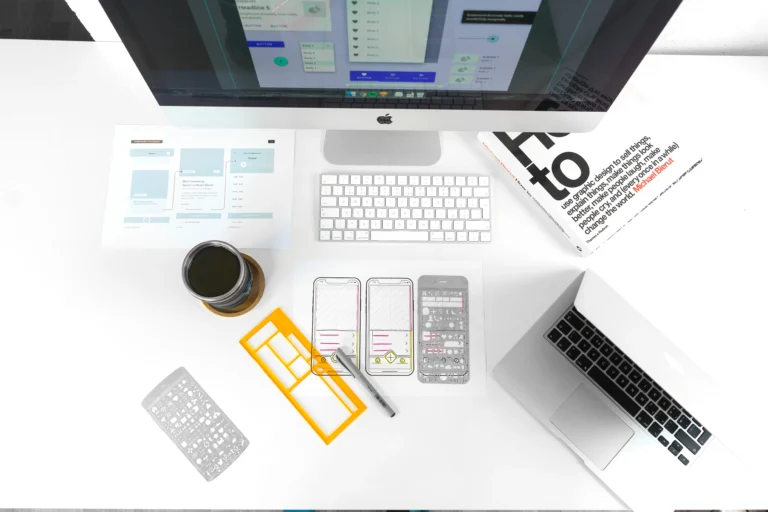Why is my iPhone screen yellow?
If you are looking for potential reasons why is your iPhone screen yellow, here are some most common reasons:
- Night Shift mode is enabled
- The true Tone option is enabled
- The Colour Tint option in Display and Text Size needs to be adjusted
- The auto-brightness option needs adjustment
- Your iOS needs an update
How to fix the iPhone screen yellow issue?
Our mobile devices are important to us and we rely on them to be functional. When we encounter some issues, we can overreact. But this issue can actually be solved with some simple settings adjustments. You can try these solutions right now and fix your iPhone’s yellow screen issue.
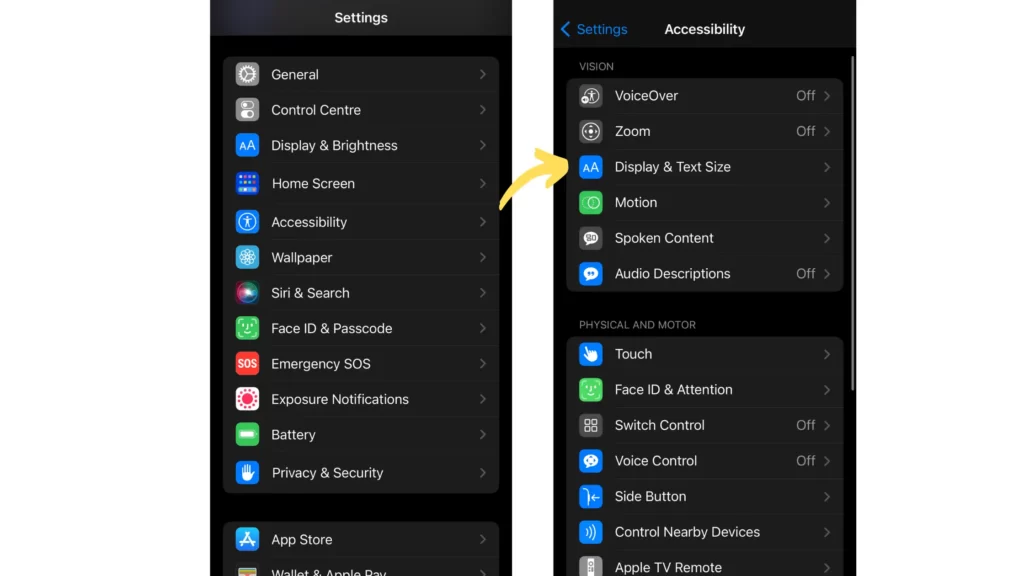
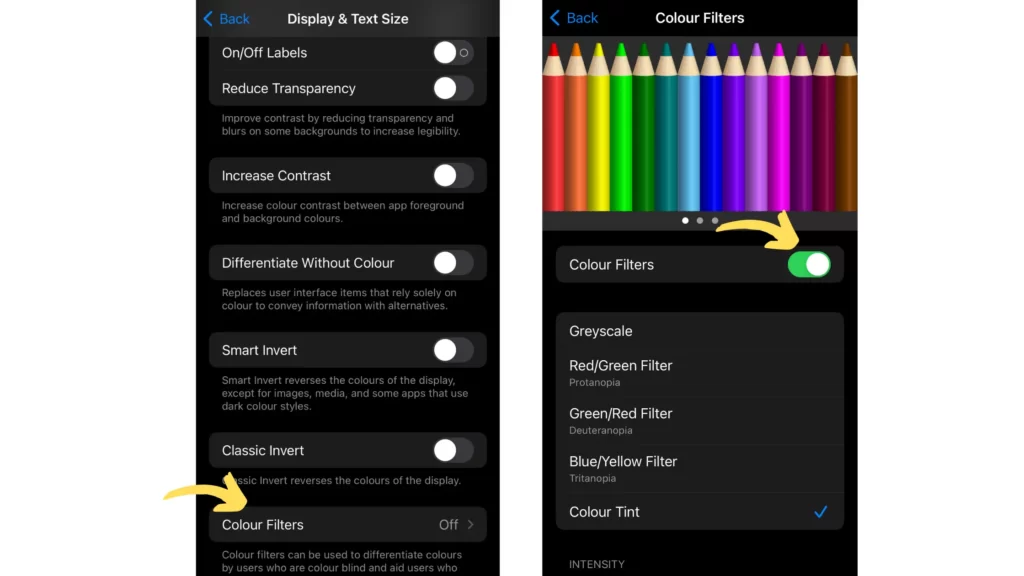
1. Adjust your Colour Filter option iPhone Screen looks Yellow
There is an option within Settings to change color filters. These options can dramatically change the way you see colors on your iPhone screen.
- Go to main settings and chose the Accessibility option.
- Click on Displays
- Find the Colour Filter option and click on it
- From there you can turn off the color filter option to revert to the previous state
- Or choose and adjust some other option from the Colour Filters Section where the iphone screen doesn’t look yellow
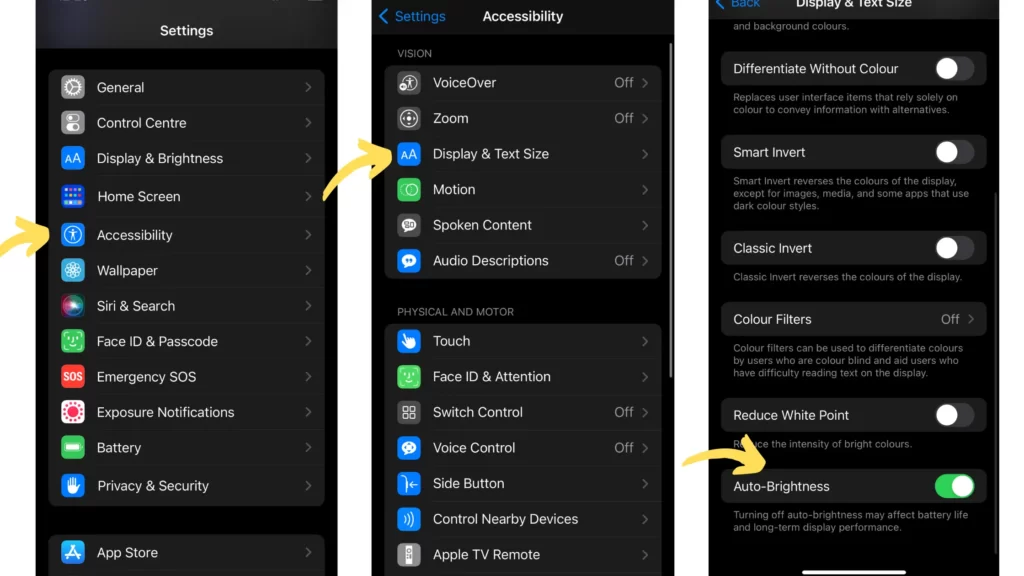
2. Set Auto-Brightness On and Off and see the difference
The auto-brightness option is quite useful when you need your phone to lighten or darken automatically. Yet this option can make your iPhone screen look yellow.
You can test if this is your case by pointing some strong light source onto your iPhone screen. If you see that this way your screen looks yellowish, then the auto-brightness option is what’s causing it.
To turn off your auto-brightness option follow these steps:
- Go to iPhone Settings
- Choose Accessibility section
- Click on the Display & Text Size option
- Scroll to the bottom and toggle off your Auto-brightness option
3. Use Reduce White Point Option to fix iPhone yellow screen issue
The Reduce White Point option can also make a difference if you noticed that your iPhone looks yellowish. You can choose to turn it on or off, or you can adjust it as per your needs.
To find Reduce White Point option go to:
- iPhone Settings
- Choose Accessibility area
- Tap on Display & Text Size
- Find Reduce White Point option and adjust it
You can choose if you want to completely toggle off this option, or you want to adjust it.
4. Update iPhone with Yellow Screen to the latest version
Sometimes the easiest way to fix something on iPhone is to try with an Update. If you don’t have the latest version go to your Settings > General > Software Update section and install the newest version.
This simple fix could also solve your iphone yellow screen issue.
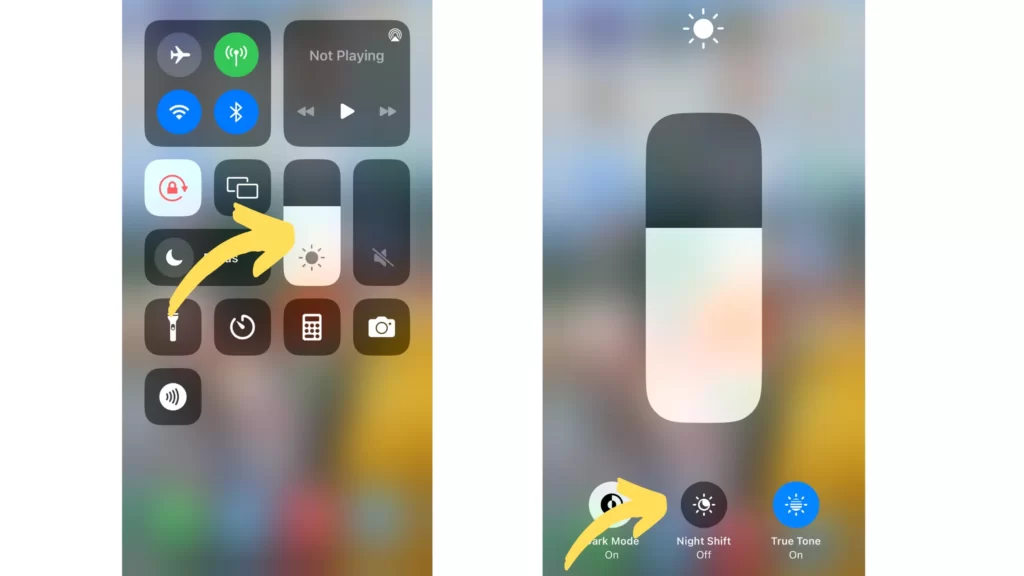
5. Disable the Night Shift option
To see if you have the night shift option and see if this is what makes your iphone screen yellow, follow these steps.
- Swipe down on your iPhone home page
- Click and hold the Brightness option
- You will get a new view of this option
- From there you can see if your Night Shift is on
- To turn it off just tap the option
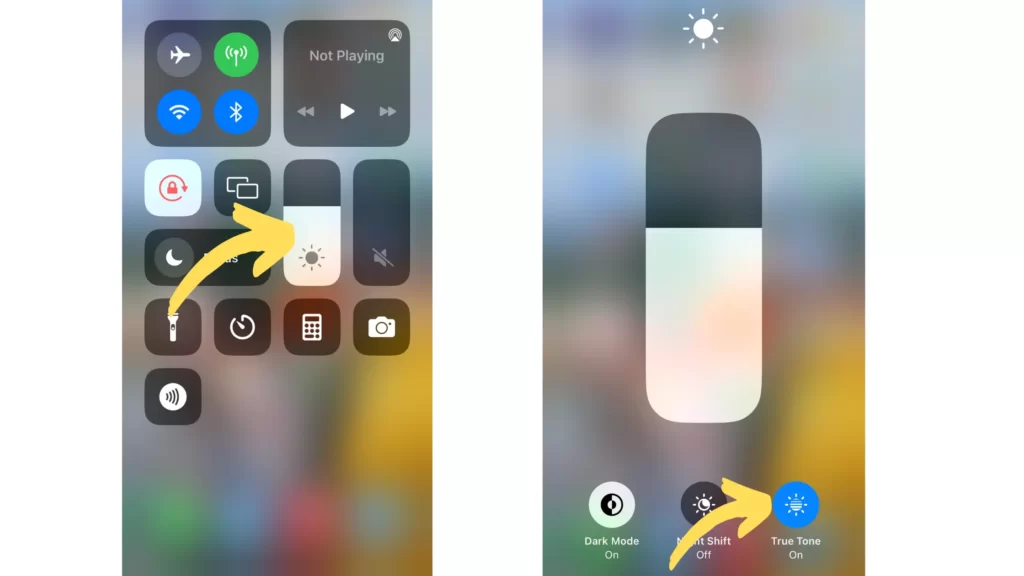
6. Turn off the True Tone Display option
The true Tone display option adjusts the color and brightness of your iPhone screen based on the current lighting. This can make your screen more yellow than you want.
To disable the True Tone option:
- Swipe down on your iPhone home page
- Tap + hold the Brightness option
- You will get a new view of this option
- From there you can see if your True Tone option is on
- To turn it off just tap the True Tone option
7. Reset your iPhone
This is one really basic solution but can be easy-fix solution in many cases. Find out what happens when you rest your iPhone and choose which option you want to try, just soft reset or hard reset. Pay attention, as hard reset removes most of your settings. This is what can make your display settings to get back to default and remove the yellow screen issue.
How to fix iPhone screen yellow tint issue?
iPhone has many different options that you can use to adjust screen color. Sometimes using some of these options can cause our screen to look yellow. This seems to be something that many iPhone users don’t like. To fix this issue do the following:
- See if Colour Tint in Display settings needs to be adjusted
- Check if the True Tone option is enabled
- Check if the Night Shift option is enabled
- See if the Auto-brightness option needs adjustment
- Update your iPhone
- Reset your iPhone
Why my iPhone screen looks yellow?
Your iPhone screen may look yellow if you use some of the Display options or if you have hardware issues with your device. First, check if some of the options are causing this issue. Most probably you will just need to adjust some display, brightness, or lighting settings. If this doesn’t work then you should go to the local iPhone service store and show them your screen. They do a lot of troubleshooting and probably they already know what could help you.
Conclusion
No one is happy when there is some issue with his device. iPhones are very reliable, but still, you can have some issues or questions about its functionalities from time to time. It’s good that you can find guides online with easy fixes that you can do from your home for free. Hope that some of our solutions worked for you. If these do-it-yourself solutions don’t work to fix your iphone screen yellow issue, you should contact the place where you bought your iPhone and see if they can check on this.