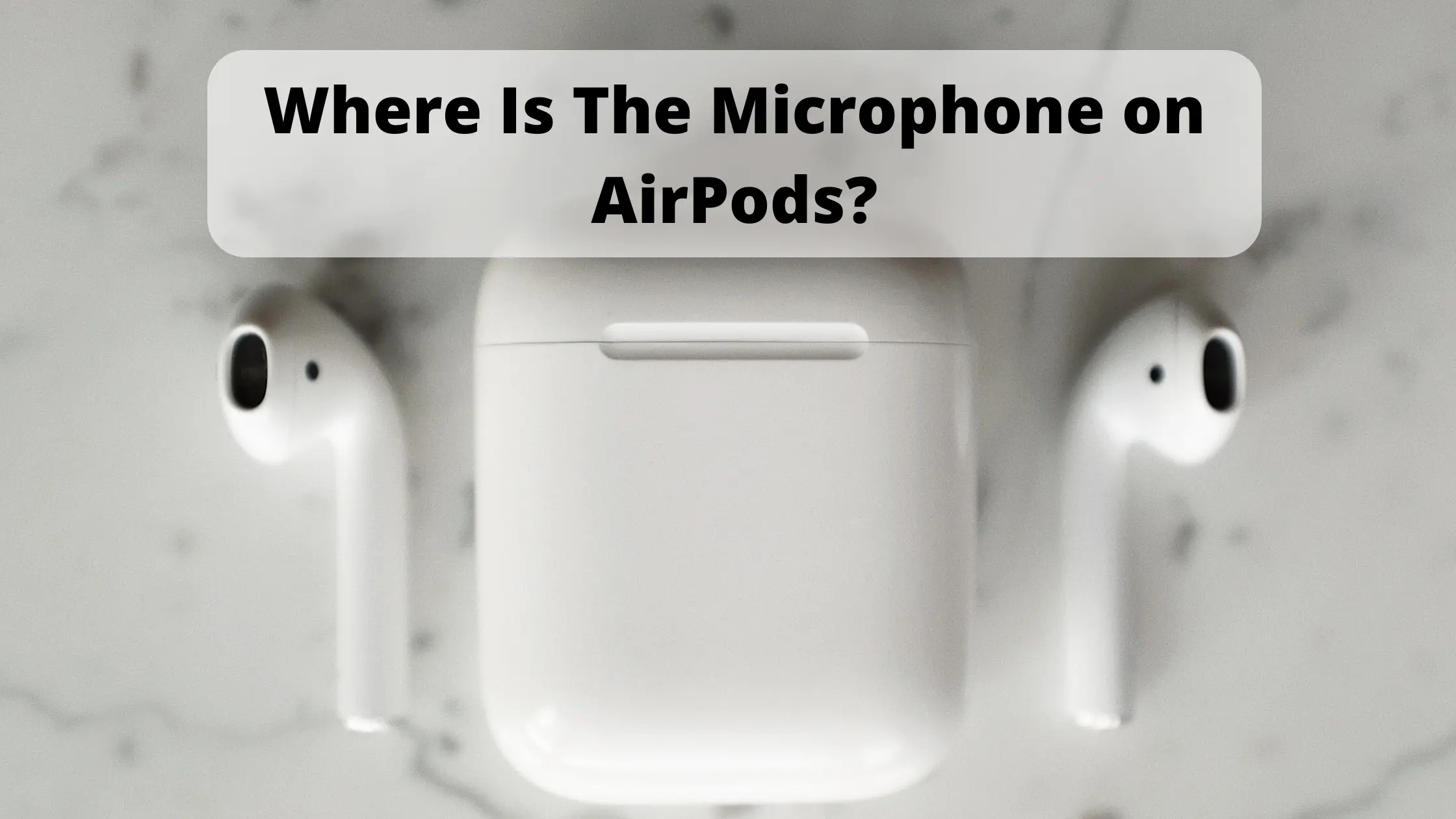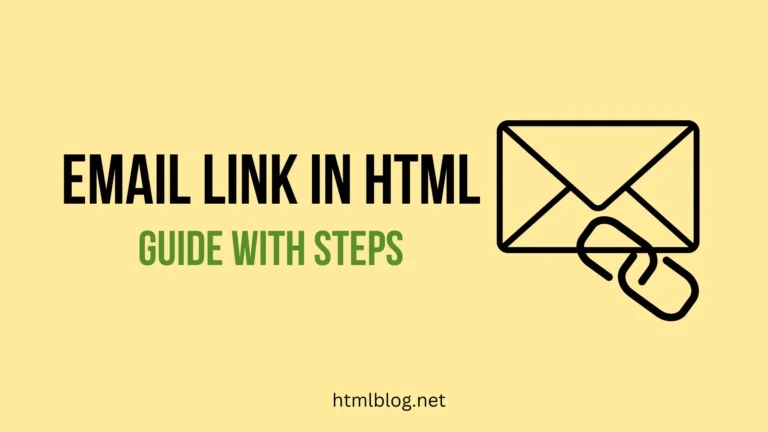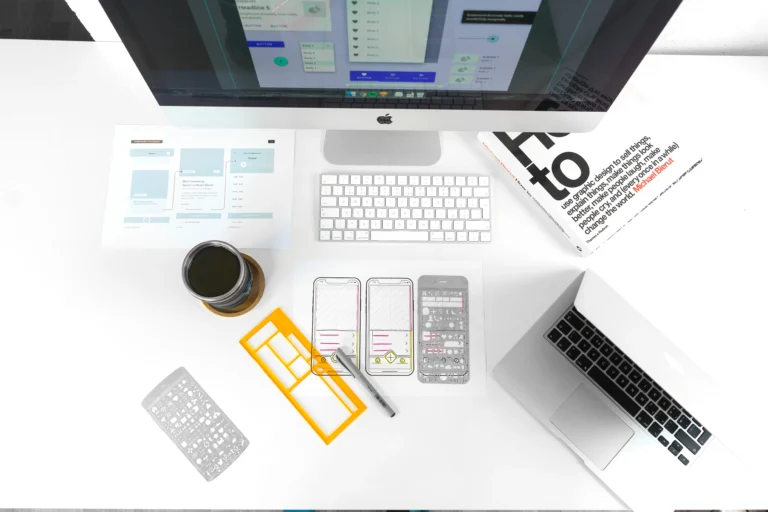What are the parts of AirPods?
AirPods are a wireless version of iPhone EarPods and they were first released in 2016. They immediately attracted the attention of Apple users. They as well attracted those who had never used an iPhone, iPad, or Mac before. AirPods have completely charmed people all over the world. What’s great about AirPods is that after use you can put them back in a practical, small box where they charge until the next use. What a great solution, right?
But what are the parts of AirPod and what makes them so special? AirPods consists of several essential parts without which they wouldn’t be so practical to use.
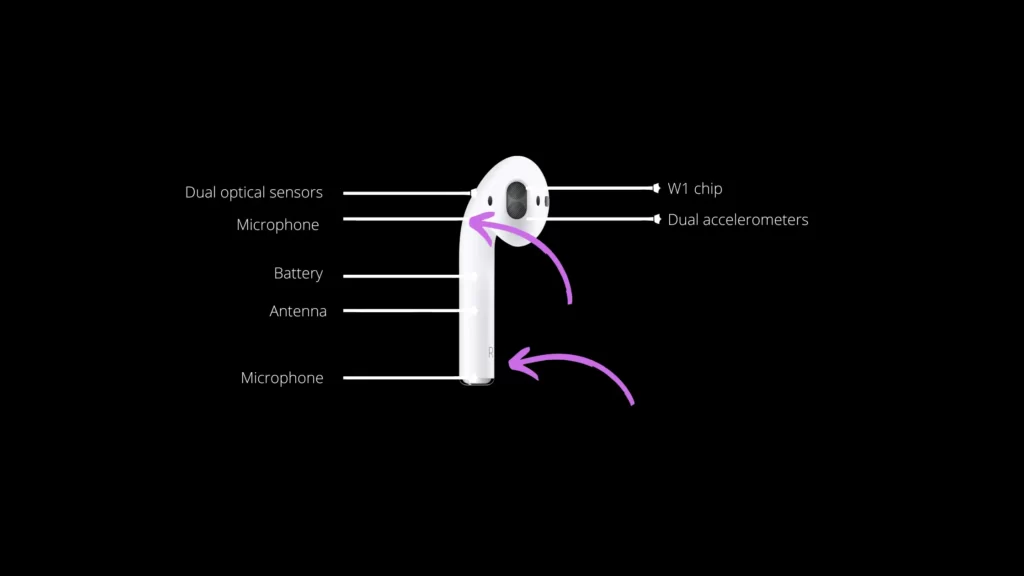
Dual optical sensors
This AirPods part is used to detect whether the Airpods are in the user’s ear or not. Their function is similar to a skin detector, except that it can recognize when they are on a surface or covered, but not specifically on the skin. However, dual optical sensors do a great job so far and make sure that the sound is played only when the AirPods are in the ears, i.e. at least one of the two.
W1 chip
The role of the W1 chip is to automatically direct the sound and turn on the microphone, regardless of whether you use one AirPod or both.
Dual accelerometers
Their role is to detect the turning of the head together with the body, as well as the movement of only the head relative to the body. Because of this great AirPods part, there is no need to limit the design of those headphones.
Dual microphones
The great thing about Apple AirPods is that each one contains two microphones. One at the end of the AirPods and the other inside the earpiece. The microphone located on the lower end of the AirPods is directed towards the mouth and is used for phone calls, as well as for using Siri. This microphone can be set so that any of the two AirPods work as a microphone, and if you only use one, it takes over that function. The second microphone located in the earpiece is used to reduce and filter background noises and clear your voice during calls.
Battery
Of course, the part without which the AirPods wouldn’t work is the battery that charges when you put them back in their case. The battery can last up to 4 hours of a phone call or up to 6 hours of listening to music. However, battery life varies by model, volume setting, and many other factors. If you want to check how full the battery is, open the case while the AirPods are inside and bring them closer to your Apple device. After a few seconds, you will see the charge status. You can also check it on your device in the Batteries widget section.
Antenna
In addition to the battery, without the antenna, the AirPods would also not work, at least not without the wire, as they are designed. Inside the AirPods, there is also a 2.4GHz Bluetooth antenna that connects the AirPods to the device.
Where is the microphone located in AirPods?
Each AirPod contains two microphones. One is located in the lower “tube” part and is directed towards the mouth. This microphone is used for calls and Siri. The second microphone is located in the earpiece and its role is to reduce background noise and clear your voice during calls. It’s interesting how carefully the parts of the AirPods are selected, as well as their functions. Dual microphones make the user experience better, which therefore increases the interest in AirPods, as well as the number of users.
Where is the microphone on AirPods pro?
AirPods Pro contain two microphones like regular ones. Therefore, one microphone is located on the lower part of the headphones and its function is related to phone calls, as well as using Siri. It’s great that you can set whether the left or right AirPod will work as a microphone. By default, the microphone is set to automatic, so any AirPod can work as a microphone. You can change this option by choosing which one will take over the microphone function in the settings on your device. If you use only one AirPod, it works as a microphone (if the automatically switch option is previously selected).
The second AirPods microphone is located in the part that goes into the ears. Its role is to clear your voice during calls and to filter out background noises. Very practical, isn’t it?
AirPods microphone test
In just a few steps you can test your AirPods:
- Check if your AirPods are charged
- Connect AirPods to your device.
- Open any audio recording app, such as Voice Memos on your Apple device.
- Record the sound and try to make it longer.
- Listen to the recorded sound and that way you will hear if your microphone is working properly. If you hear any interference or discomfort while listening, there is probably a problem with your AirPods microphone.
How many microphones do AirPods have?
Apple came up with a great idea when designing AirPods. Wanting to provide the best experience to their users, as always, they designed wireless headphones with not only one, but two microphones in each AirPod. One microphone is intended for phone calls and the use of Siri. It’s located on the lower part of the AirPods. It’s directed towards the mouth because it allows the execution of the given command (to Siri), as well as calls. The second microphone is located inside the earpiece and its function will delight you. So that there are no distracting sounds during calls, this second microphone reduces background noises and also filters your voice to make phone calls clearer.
What to do if your AirPods’ microphone isn’t working?
If your AirPods microphone is not working, several possible reasons prevent it from doing its job well. To determine what the problem is, try the following steps to know how to fix it.
- Put your AirPods back in their charging case and try to connect to the device again. Many audio problems are actually the result of some interference during connection. Especially if everything was fine just a few minutes before when you were using AirPods. If there were no damage to the AirPods in those few minutes, you may be able to solve the issue by reconnecting.
- If you’ve been using AirPods for a while, and you haven’t cleaned them in the meantime, dust and dirt have probably accumulated in the microphone holes. This may be the reason why your microphones aren’t working well. In that case, use a cotton swab and alcohol to clean the microphones. Also, you can use a toothpick for a more thorough cleaning, just be careful with it.
- Check your AirPods settings. If you use only one AirPod, it’s possible that the microphone was previously set to the one you are not using and that is why the problem occurred. You can solve this very simply by going to Settings on your iPhone and then selecting the Bluetooth option. Then click on i icon next to your AirPods, tap Microphone, and enable Automatically Switch AirPods. After you do this, the next time you use only one AirPod, that one will take over the microphone function.
- If none of the previous steps work, you can try to update the firmware version. Sometimes the problem with the microphone occurs if you’re using an old firmware version. In that case, go to Settings, then General, select the About option, and then AirPods to check which version you’re currently using. To update the firmware version, put your AirPods into the charging case and place them next to the iPhone that is previously connected to the internet.
- Like any technical problem, issues with the AirPods microphone can be the cause of some current bug on your device. You can always try restarting your iPhone and see if that fixes the problem.
- An old software version may also cause interference, so try installing the latest software version on your iPhone.
- If the microphone still doesn’t work, you can try resetting the AirPods. you can do this by putting them in the charging case and holding the Status button. After that, try to connect to the device again.
- If none of the above solves your AirPods microphone problem, you can try resetting the iPhone Network Settings. In some cases, this solves certain technological problems on the device, so might also help with AirPods issues.
Sometimes the problem with the AirPods microphone is not reversible, but the headphones are broken. In that case, take them to a service center to determine the problem or, as a last resort, buy new AirPods.
Conclusion
Although wireless headphones are made to facilitate and improve the user experience, sometimes certain problems can occur with AirPods. However, it’s a technology and it would be unrealistic to expect that nothing bad would ever happen. Issues like iPhone hotspot issues, microphone problems, wireless connection issues and similar are something that’s not strange and usually get fixed easily. And if this happens to you, the above tips may solve the issue. On the other hand, potential problems are mostly solvable, and you can always contact customer service for help.