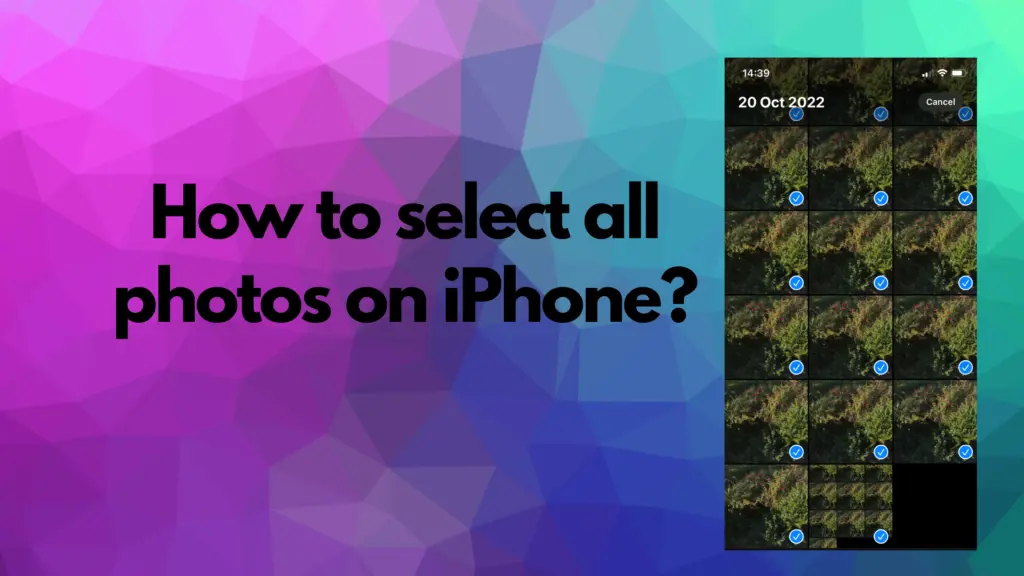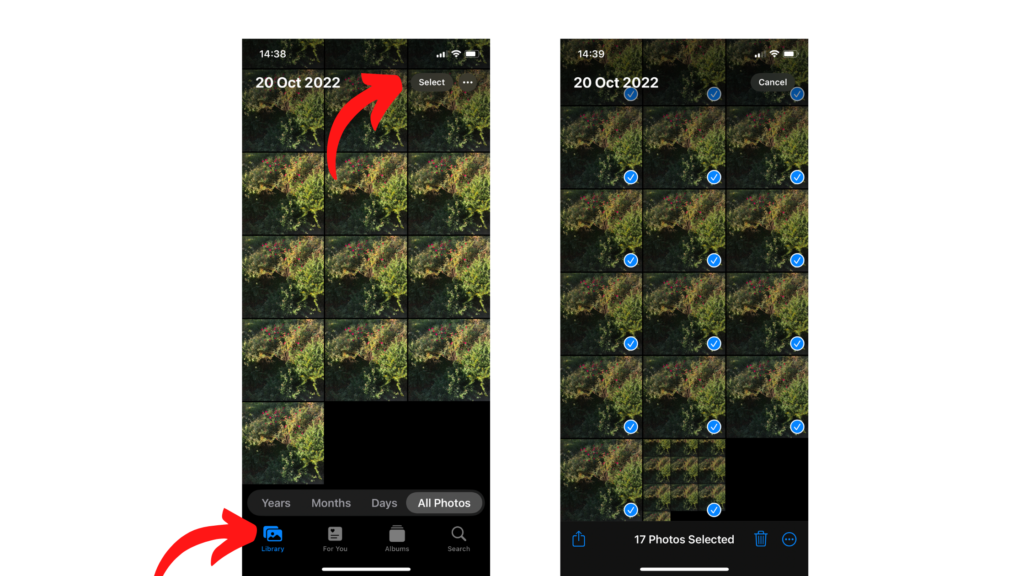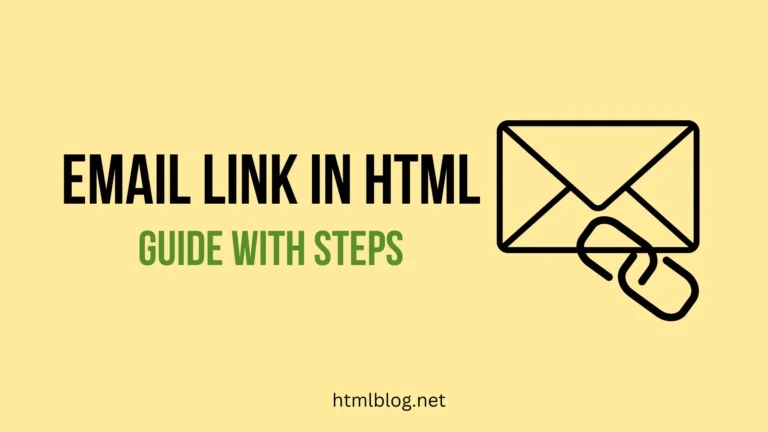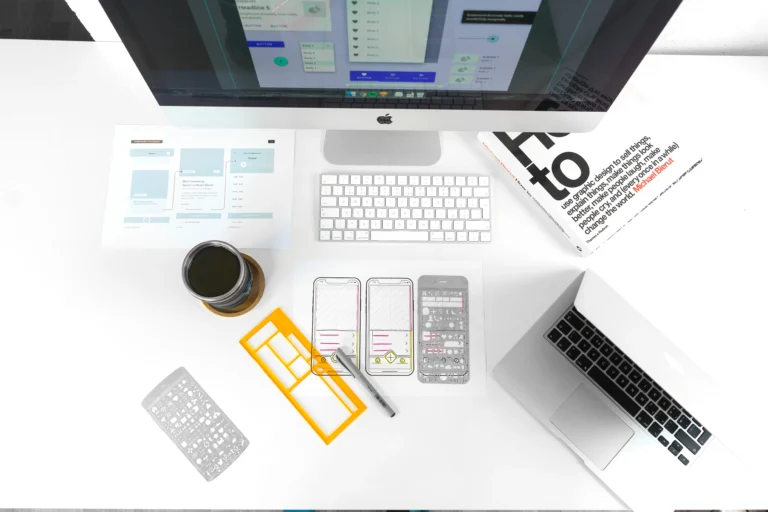How to select all photos on iPhone?
If you want to know how to select all photos on iPhone, these are the steps:
- Open the Photos application.
- Make sure that you have entered the Library.
- After accessing the Library, enter the section All Photos.
- By selecting this section, you have access to all the photos on your iPhone. Now choose the Select option in the upper right corner of your screen.
- Select the last photo you took. Immediately drag your finger to the left side, then up to the top left corner of your device.
- Your finger is now approximately at the position of the clock. Be careful not to lift it off the screen. You will see that photos are being selected under your finger up to the first one.
- Keep your finger like this until you select all photos.
- Once you select them, you can do whatever you want with them.
For some, this technique is a little more challenging. But, with a little practice, you can master it very fast. Piece of cake! If you have any issues with these simple steps, see if you need to restart your iPhone.
How to select all photos in a folder or on your iPhone?
You can find a few albums where photos are stored on your iPhone. If you use apps such as Instagram or WhatsApp, you can find photos downloaded from them on your device. They are located in the folders of the same name in the Photos application. In each of these folders, it is possible to select all photos in two clicks.
- Access the desired folder/album.
- Choose the Select option in the upper right corner of your screen.
- Then choose the Select All option in the upper left corner of your screen.
- Now, you’ve selected all photos in this folder and you can do whatever you’ve planned with them.
Also, in your Photos application, you can find folders related to Media Types as well as Utilities. You can also select all photos in two commands in these folders.
The only album in which you cannot select all photos in this way is the Recents folder. In this one, you can do it through the first method we explained. By using your finger and waiting a bit until you select all the photos.
How to select all photos on the iPhone album and move photos to other folder?
If you want to move photos from one album to another, you can do it in a very simple way.
- First of all, select the album from which you want to move all the photos.
- Choose all photos by tapping on the Select option in the upper right corner. Then, tap on the Select All option in the upper left corner of your screen.
- After selecting all the photos, choose the option in the lower left corner. You will see a square icon with an up arrow. You are probably already familiar with it. It serves to select one of the options for manipulating the selected photos.
- Choose the Add to Album option.
- You have the option to move all the photos to one of the existing albums or to create a new one in which you can store them.
Simple as that, right?
How to select all photos on iPhone and delete the photos?
Deleting photos on your iPhone is also not complicated. Apple has made it possible to do this move with a few commands.
First of all, make sure to enter the Library in your Photos application. Once you’ve done that, choose the All Photos section so you can access all the photos you’ve taken so far. Now, you already know how to select all photos, right? So let’s remember. In the upper right corner of your screen, choose the Select option. After that, select the last photo you took. Immediately swipe left, then up to the clock. Now you can see how your photos are being selected in the upward direction. Don’t lift your finger until you reach the first photo in your gallery. After selecting all the photos, click on the recycle bin icon in the lower right corner. You can see a small window where it says how many photos you’ve selected. This window is a command to delete the selected photos. Tap on Delete (number of photos) photos and you will store them in the Recently Deleted folder.
Problem alert! Apple suggests that you don’t try to delete all photos at once. There may be a problem with emptying a Recently Deleted folder. The moment you delete photos, they move to the Recently Deleted album. This means they are still stored on your iPhone for the next 30 days. If a Recently Deleted album is taking 1000 or more photos at once, there may be a problem emptying this album. So, it’s recommended to delete photos in small batches.
Conclusion
Like most other options on the iPhone, Apple has made it easy to select all the photos on your phone. You can select all photos on the device or a specific album. Also, you can choose what to do with the selected photos, move them to another album or delete them. Yet, be careful not to overestimate the capabilities of a single machine. Follow the advice of Apple experts and do not try to delete a large number of photos at once.